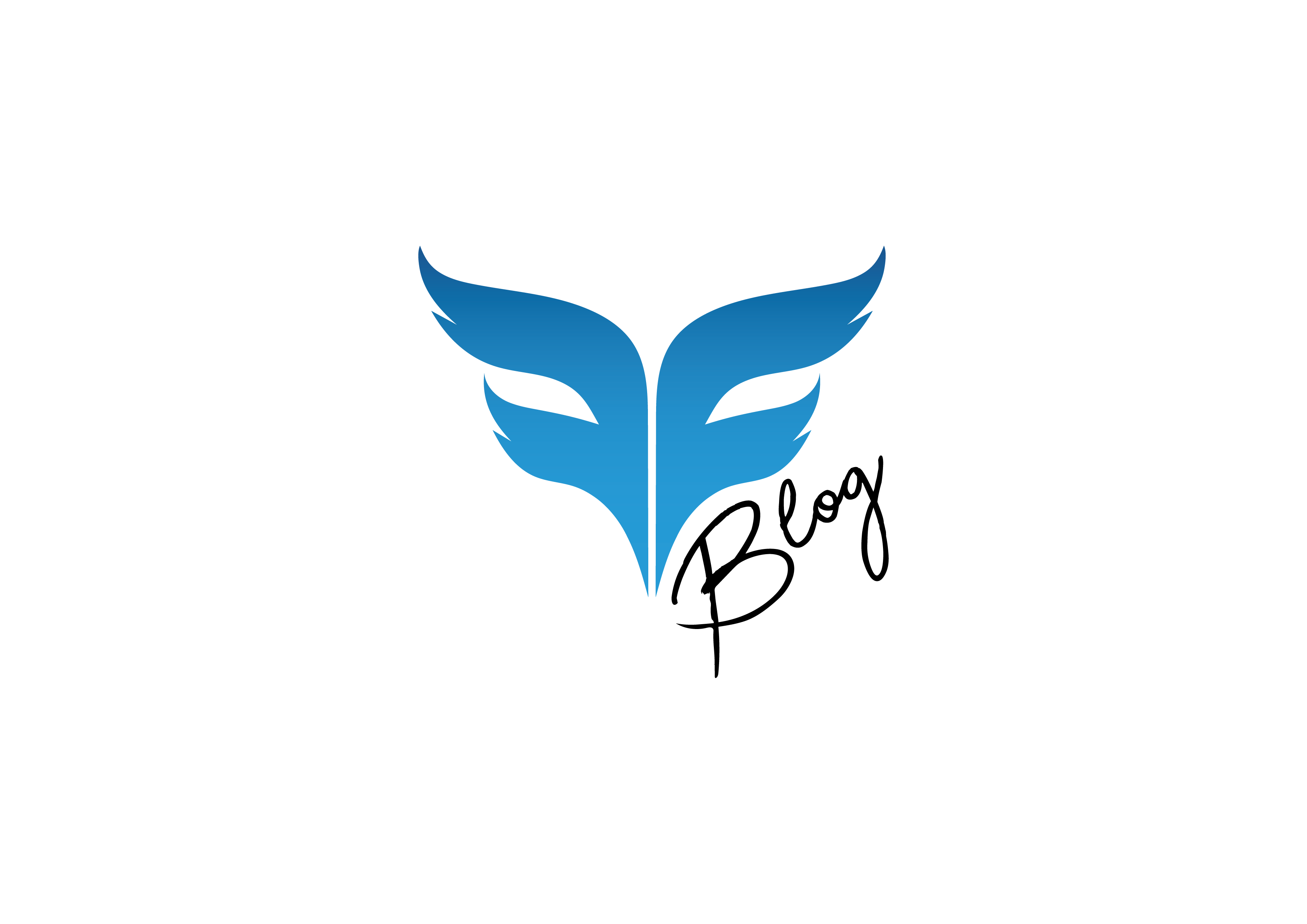How to Set Up OBS for Chaturbate & Fix Common Issues
Introduction
If you’re planning to use OBS for streaming on Chaturbate, setting up the right configurations is crucial. Many users encounter issues such as a black screen on OBS with a capture card, laggy streams, or improper encoding settings. This guide will walk you through the best OBS settings to ensure smooth, high-quality streaming while also helping you fix black screen issues in OBS.
Table of Contents
- Downloading and Installing OBS Studio
- Setting Up Your Chaturbate Stream Key
- Optimizing OBS Encoding Settings
- Fixing Black Screen Issues in OBS
- Recommended Video & Audio Settings
- Troubleshooting Common OBS Errors
- Conclusion
- Frequently Asked Questions (FAQ)
Downloading and Installing OBS Studio
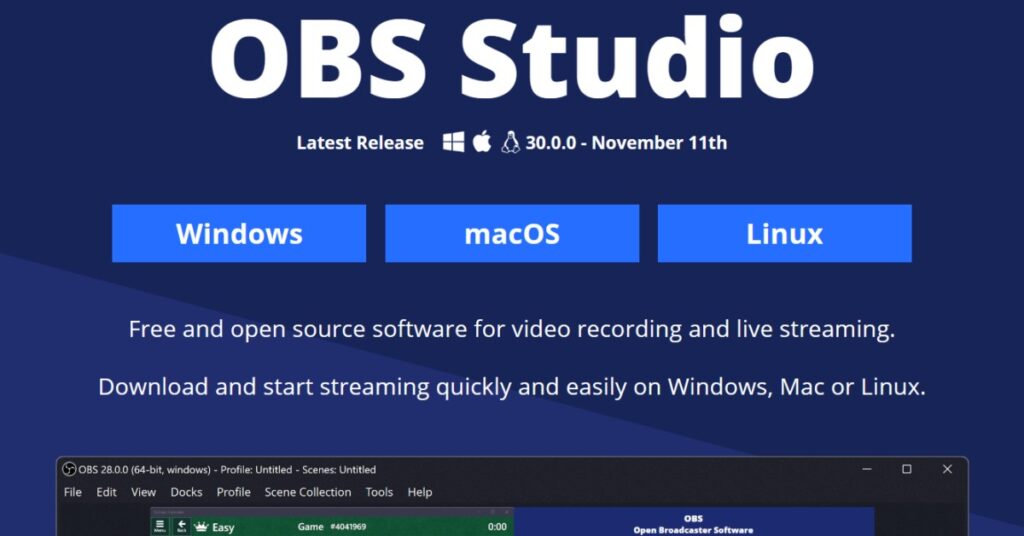
OBS Studio Software Download
Before anything else, you need to download OBS Studio, the open-source software for live streaming and recording.
- Step 1: Visit OBS Project and download the latest version.
- Step 2: Install OBS following the on-screen instructions.
- Step 3: Open OBS and familiarize yourself with the interface.
Setting Up Your Chaturbate Stream Key
To stream on Chaturbate using OBS, you need a unique stream key:
- Go to Chaturbate Broadcast Yourself.
- Click on “Use External Encoder to Broadcast”.
- Click “View RTMP/OBS Broadcast Information and Stream Key”.

Chaturbate: View RTMP/OBS broadcast information and stream key
- If you haven’t generated a token, click “Generate New Token”.
- Copy your broadcast token and paste it into OBS under Settings > Stream > Stream Key.
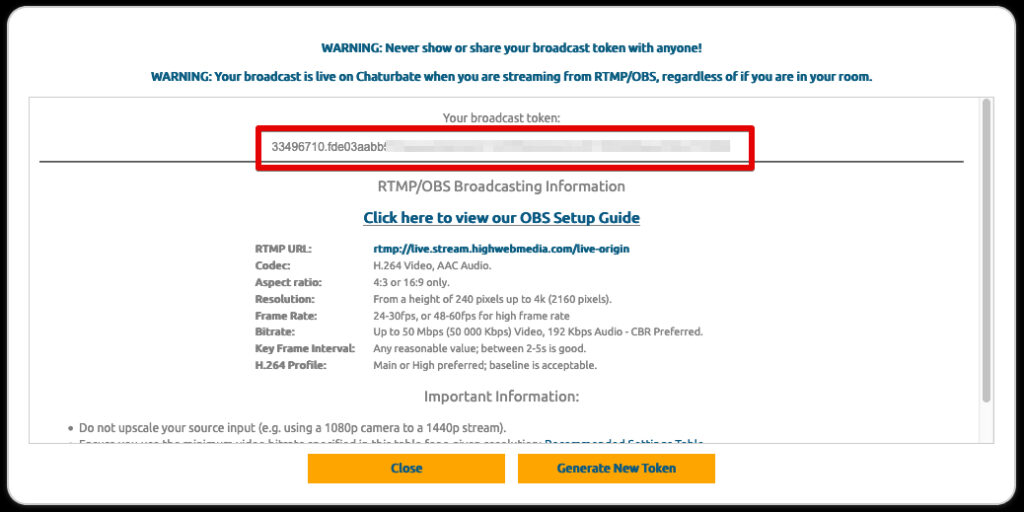
Chaturbate: broadcast token
Optimizing OBS Encoding Settings
- Encoder: NVIDIA NVENC (recommended) or x264
- Bitrate: 3000 kbps for 720p (adjust according to internet speed)
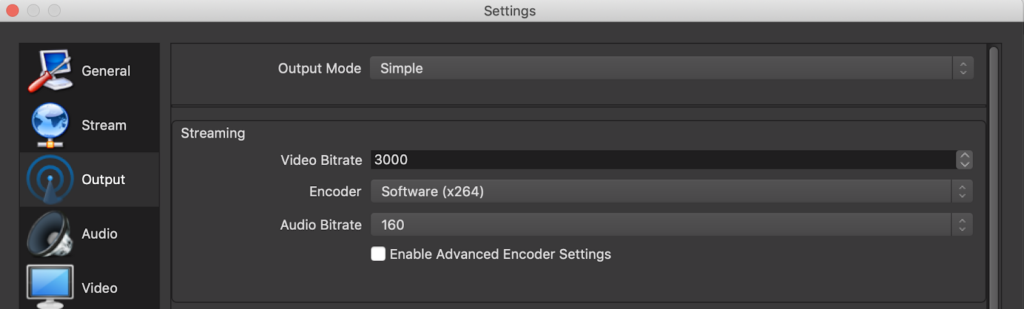
Video Bitrate
- Keyframe Interval: 2 seconds
- Preset: “Very fast” (lower if CPU usage is high)
- Profile: High
Curious About Chaturbate Prices? This Guide Has All the Answers!
Find out how much it really costs to enjoy Chaturbate, from tokens to private shows. Learn tips to get the best value and make the most of your experience. Don’t miss out!
👉 Click here to read the full guide 👈
Fixing Black Screen
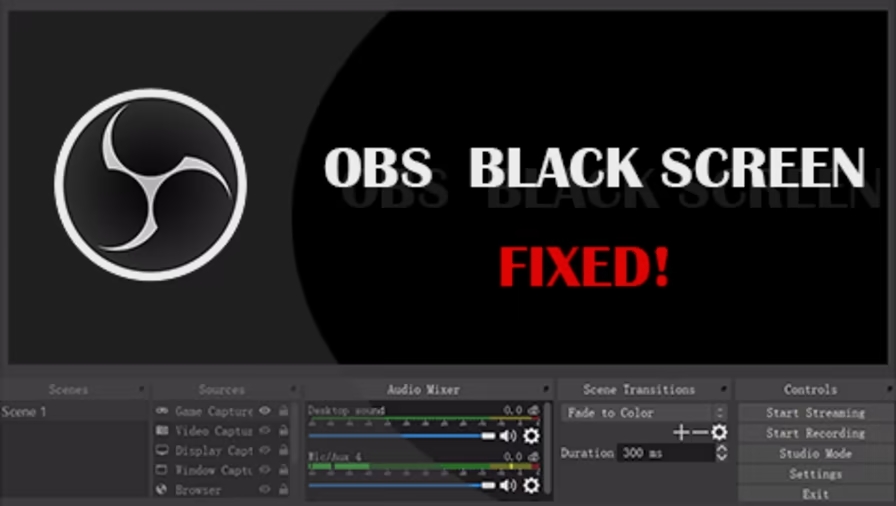
fix obs studio black screen
Issues in OBS
If OBS is showing a black screen, try these solutions:
- Run OBS as Administrator.
- Check that OBS is using the correct GPU (for laptops with dual GPUs).
- Use “Game Capture” instead of “Window Capture”.
- Ensure that the resolution and frame rate match your camera settings.
Recommended Video & Audio Settings
Video Settings
| Resolution | Video Bitrate | FPS |
|---|---|---|
| 1280×720 | 3000-5000 kbps | 30 |
| 1920×1080 | 5000-8000 kbps | 30 |
Conclusion
Setting up OBS for Chaturbate streaming can seem complicated, but with the right configurations, you can avoid black screen issues and ensure a smooth broadcast. By following this guide, you’ll optimize your stream settings, fix common errors, and enhance your viewer experience.
Now it’s your turn—start your first OBS stream on Chaturbate and see the difference! 🚀
Frequently Asked Questions (FAQ)
1. Why is my OBS stream lagging?
If your OBS stream is lagging, try reducing your bitrate, lowering the FPS, or switching to a hardware encoder like NVENC.
2. How do I fix the black screen issue in OBS?
Ensure you’re running OBS as administrator, using the correct GPU, and selecting the right capture source (Window Capture or Game Capture).
3. What is the best bitrate for streaming on Chaturbate?
For 720p streaming, use 3000-5000 kbps. For 1080p, use 5000-8000 kbps. Adjust according to your internet speed.
4. Can I use OBS on Mac for Chaturbate?
Yes, OBS is available for Mac. Follow the same settings as in this guide.
5. Why is my OBS not connecting to Chaturbate?
Check that you copied the correct stream key and are not using a VPN that may interfere with the connection.